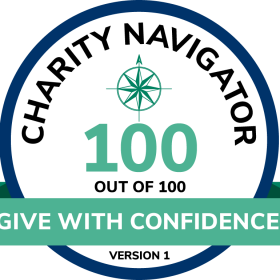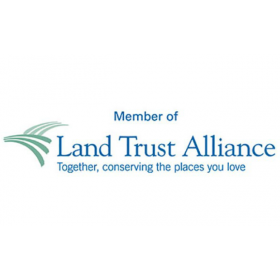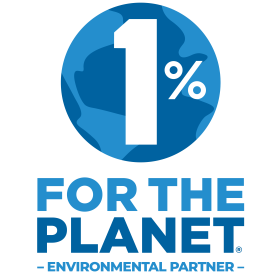As part of this #MyParkMyWhy toolkit, we have provided different logos, #MyParkMyWhy graphics, and video overlays for your social posts. These are not necessary to include in your video or post, but they can be an easy way to add some design elements to your video and posts for this social campaign – and can help ensure a positive campaign!
Step 1: Create your video (see other instructions).
Step 2: Upload your video to the editing software of your choosing.
Step 3: Choose which overlays/logos you’re going to use and upload them to the editing software (see previous page).
- All the logos and overlays provided are in PNG format and have a transparent background.
- There are different fonts/styles – choose whichever you think looks best.
- If you are looking for a certain look or font, please email kidstoparks@parktrust.org and we can create what you need.
- For using the logos and overlays provided, some sort of editing software will be needed.
- This can be on iMovie, Photoshop, Canva, or a similar program.
- Be sure that the editing software you use is compatible with PNGs (most are). If you need SVG files, email kidstoparks@parktrust.org and we can provide them.
- Be sure to include your own logo as well!
Step 4: The logos should be able to easily “drag” onto the video/photo you’re editing. Place wherever you think is best for your video dimensions.
Step 5: Download video with the logo or overlay and use that for your post.